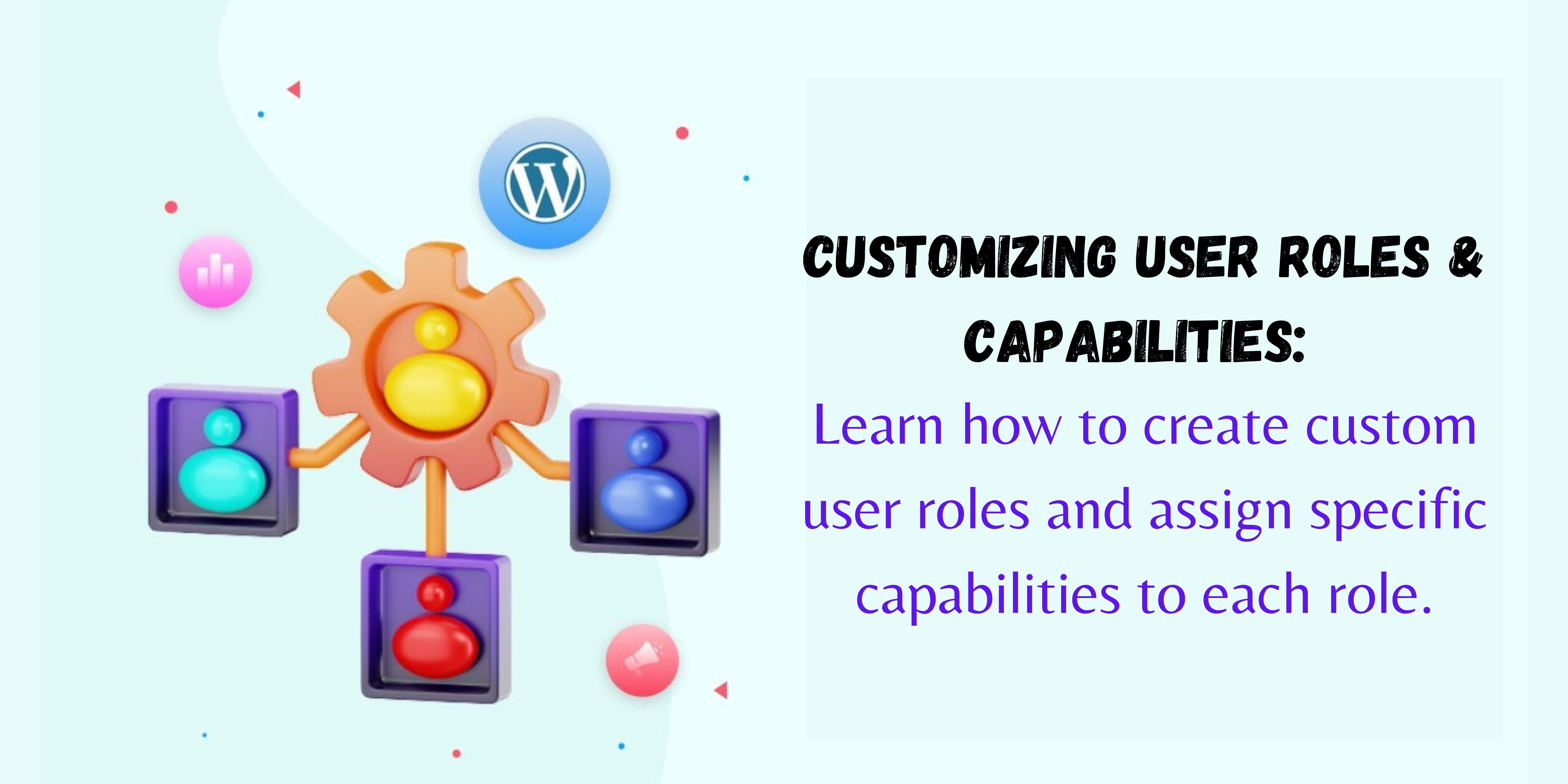
Today, we embark on a journey to unlock the true potential of your website’s user management system. This lesson, “Customizing User Roles & Capabilities,” equips you with the knowledge to create a secure and efficient workflow by assigning specific roles and capabilities to your users.
By the end of this comprehensive guide, you’ll be a master at:
- Defining user roles and capabilities within your website’s framework.
- Creating custom user roles tailored to your specific needs.
- Assigning granular permissions for each user role, ensuring optimal security and control.
- Understanding the benefits of user role management and its impact on website security and functionality.
So, buckle up and get ready to dive into the fascinating world of user roles and capabilities!
What are User Roles and Capabilities? (Focus Keyword: User Roles & Capabilities)
Imagine your website as a bustling city. Just like any city, it functions best when different individuals take on specialized roles. User roles and capabilities act as the blueprints for these roles, defining the responsibilities and permissions each user possesses within your website’s ecosystem.
-
User Role: A user role is a predefined category that outlines a set of permissions and limitations for a particular type of user on your website. Common examples include Administrator, Editor, Author, Contributor, and Subscriber.
-
Capability: A capability represents a specific action a user can perform on your website. These actions can range from editing posts and managing comments to managing plugins and installing themes.
By assigning the appropriate user role, you effectively grant users the necessary capabilities to fulfill their designated tasks while simultaneously restricting access to actions beyond their purview. This ensures a secure and streamlined user experience.
Why are User Roles & Capabilities Important? (Focus Keyword: User Roles & Capabilities)
Think of user roles and capabilities as the guardians of your website’s security and functionality. Here’s why they hold immense importance:
-
Enhanced Security: By meticulously assigning user roles, you prevent unauthorized access to sensitive areas of your website. For instance, a contributor should not have the ability to delete published posts, a role typically reserved for editors or administrators. This minimizes the risk of accidental or malicious damage to your website’s content and configuration.
-
Improved Workflow Efficiency: Assigning specific roles helps streamline your website’s workflow. Team members with designated roles understand their limitations and focus on their assigned tasks. This leads to improved productivity and minimizes confusion or errors.
-
Scalability and Manageability: As your website grows and you collaborate with more users, user roles and capabilities become even more crucial. They enable you to seamlessly onboard new team members with clearly defined roles, ensuring everyone understands what they can and cannot do.
-
Reduced Errors: By restricting access to functionalities beyond a user’s expertise, you significantly reduce the potential for errors. For example, a subscriber who can only access published content is less likely to accidentally publish unfinished drafts or alter website settings.
In essence, user roles and capabilities are the foundation for a secure, efficient, and well-managed website.
Understanding Default User Roles (Focus Keyword: User Roles & Capabilities)
Most website platforms come pre-configured with a set of default user roles. Let’s explore some of the most common ones:
-
Administrator (Admin): This role wields the ultimate power within your website. Admins can create and manage users, install and activate plugins and themes, edit all content types (posts, pages, comments), and configure website settings.
-
Editor: Editors possess a high level of access. They can create, edit, publish, and delete posts and pages. Additionally, they can manage comments, moderate discussions, and set post categories and tags.
-
Author: Authors can create and edit their own posts, but they cannot publish them directly. Their work requires an editor’s approval before going live. This ensures a layer of quality control before content is published on the website.
-
Contributor: Contributors can create new posts but are limited to saving them as drafts. They lack the ability to publish content or edit existing posts. This role is ideal for guest bloggers or team members who contribute content but don’t require full editorial control.
-
Subscriber: Subscribers are the most basic user role. They can typically manage their profile information and access published content on your website. This role is suitable for users who want to stay updated with your website’s content without the ability to create or edit content.
Creating Custom User Roles (Focus Keyword: User Roles & Capabilities, Create User Roles)
The default user roles may not always perfectly align with your specific needs. This is where the magic of creating custom user roles comes in! Here’s how to achieve this feat (the specific steps may vary slightly depending on your website platform):
-
Access User Management: Navigate to the user management section within your website’s administration panel. This is typically labeled as “Users,” “Users & Roles,” or something similar.
-
Locate “Add New Role” Option: Look for a button or menu option labeled “Add New Role” or “Create Role.” This will initiate the process of defining a custom user role.
-
Enter Role Name: Choose a descriptive and clear name for your custom role. The name should accurately reflect the purpose and capabilities of the role. Examples could be “Event Manager,” “Social Media Coordinator,” or “Product Reviewer.”
-
Assign Capabilities: This is where the real customization happens. Most platforms provide a list of pre-defined capabilities, allowing you to select which ones you want to associate with your custom role. These capabilities can range from managing specific post types (e.g., products) to moderating comments or editing user profiles.
Here are some best practices for assigning capabilities:
- Start with the Minimum: Begin by granting only the essential capabilities required for the role’s function. You can always add more capabilities later if necessary. This principle of least privilege enhances security.
- Group Similar Capabilities: Many platforms allow you to check or uncheck entire groups of capabilities related to specific functionalities like “Post Management,” “Comment Management,” or “User Management.” This streamlines the process and ensures consistency.
- Review Thoroughly: Before finalizing your custom role, double-check the assigned capabilities to ensure they accurately reflect the intended purpose of the role. This helps prevent accidental permission overreach.
- Save and Apply: Once you’ve selected the appropriate capabilities, save your custom user role. Now, you can assign this role to new users or existing ones who require those specific permissions.
Assigning User Roles (Focus Keyword: User Roles & Capabilities, Assign User Roles)
With your custom user roles in place, it’s time to assign them to your users. Here’s how:
-
Access User Management: Navigate to the user management section of your website’s admin panel as described earlier.
-
Locate Users: Identify a list of existing users or create new user accounts.
-
Edit User Roles: Locate the user you want to assign a role to and click the “Edit” or “Profile” option. Within the user profile settings, find a section related to “Roles” or “Permissions.”
-
Select Appropriate Role: From the available roles (including your custom roles), choose the one that best aligns with the user’s responsibilities and required access level.
-
Save Changes: Don’t forget to save the changes to ensure the user is assigned the correct role.
Granular Control with Capabilities (Focus Keyword: User Roles & Capabilities, Capabilities)
While roles offer a structured approach to user permissions, capabilities provide even finer control. You can directly assign or remove specific capabilities from individual user roles, further tailoring user access.
Here’s an example: Imagine you have a “Product Reviewer” role. By default, this role may have the capability to edit their own product reviews. However, you might want to restrict them from editing other reviewers’ content. In this scenario, you would grant the “Edit Posts” capability but exclude the capability to edit posts authored by other users.
This granular control empowers you to create highly specific permission sets for your users, ensuring optimal security and adherence to your website’s workflow.
Benefits of Using Capabilities (Focus Keyword: User Roles & Capabilities, Capabilities)
Beyond the ability to customize user roles, capabilities offer several advantages:
- Enhanced Flexibility: Capabilities allow you to create very specific permission sets, catering to unique user needs within a broader role.
- Exception Handling: You can grant specific capabilities to individual users, even if those capabilities are not typically associated with their assigned role. This is useful for exceptional circumstances or power users who require additional permissions.
- Future-Proofing: As your website evolves, you can leverage capabilities to create permission sets for new functionalities without necessarily having to create entirely new user roles.
Common Use Cases for Custom User Roles and Capabilities (Focus Keyword: User Roles & Capabilities, User Roles)
Now that we’ve explored the concepts, let’s delve into some practical scenarios where custom user roles and capabilities come in handy:
- E-commerce Website: You can create “Product Manager” and “Inventory Manager” roles with distinct capabilities. The Product Manager might be able to add new products, edit descriptions, and set prices, while the Inventory Manager might focus on managing stock levels and fulfilling orders.
- Membership Website: Create a “Premium Member” role with access to exclusive content, downloadable resources, or private forums. Alternatively, a “Free Member” role might have limited access to content but can still interact with basic website functionalities.
- Multi-Author Blog: Implement a “Freelance Writer” role with the ability to create and submit draft posts but not publish them directly. Editors with a higher role can review and publish the submitted content.
These are just a few examples. The possibilities are endless, and you can tailor user roles and capabilities to fit the specific needs of your website and your team.
Best Practices for User Role Management (Focus Keyword: User Roles & Capabilities, User Roles)
To ensure effective and secure user role management, follow these best practices:
- Maintain a Minimalist Approach: As mentioned earlier, start with the least privilege principle. Grant only the essential capabilities for each role to minimize security risks.
- Regularly Review User Roles: Periodically assess user roles and capabilities to ensure they remain aligned with current user responsibilities and website functionalities.
- Document User Roles: Create clear documentation outlining the purpose and capabilities of each user role. This promotes transparency and helps new team members understand access levels.
- Disable Unused User Accounts: If a user is no longer active on your website, disable their account to prevent unauthorized access. This is especially crucial for accounts with high-level roles and permissions.
- Utilize Two-Factor Authentication: Enhance security by implementing two-factor authentication (2FA) for all user accounts. This adds an extra layer of protection beyond passwords, further safeguarding your website.
Conclusion: The Power of User Roles & Capabilities (Focus Keyword: User Roles & Capabilities)
By effectively leveraging user roles and capabilities, you unlock a powerful tool for managing your website’s user base. You can establish a secure and efficient workflow, empower your team members with the appropriate permissions, and maintain optimal control over your website’s content and functionalities.