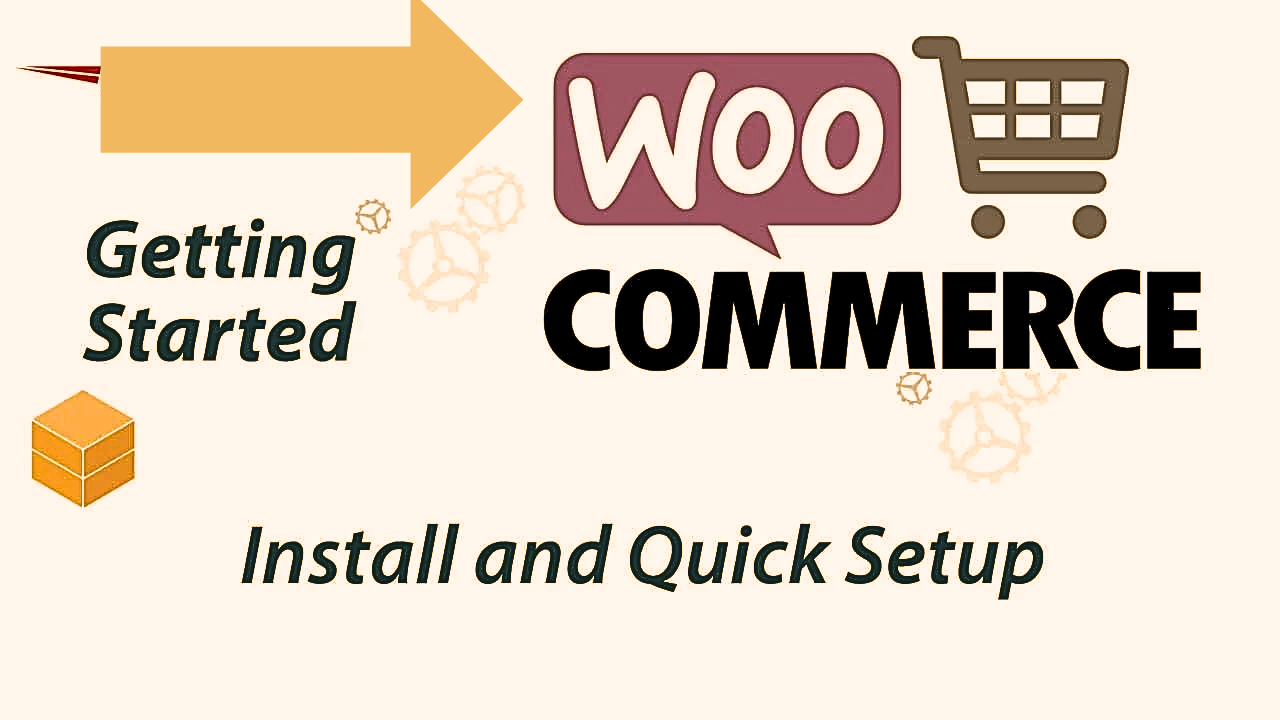
Welcome, aspiring entrepreneurs and ecommerce enthusiasts! Have you dreamt of building your own online store, showcasing your unique products to the world, and nurturing a thriving online business? Look no further! WooCommerce, a powerful plugin seamlessly integrated with WordPress, empowers you to transform your vision into reality.
This comprehensive guide serves as your roadmap to launching your online store with WooCommerce. Here, we’ll delve into the installation and setup process, equipping you with the knowledge and confidence to navigate this exciting first step.
Essentials Before You Begin
Before embarking on your WooCommerce journey, let’s ensure you have the necessary foundation in place:
- WordPress Website: WooCommerce thrives within the WordPress ecosystem, leveraging its user-friendly interface and vast functionalities. If you haven’t explored WordPress yet, numerous web hosting providers offer one-click installations to get you started quickly.
- Web Hosting: Choose a reliable web hosting provider that offers support for both WordPress and WooCommerce. Consider factors like bandwidth, storage space, and security features when making your selection.
- Domain Name: Select a memorable and brand-relevant domain name. This will be your unique online address, so choose wisely!
Installing WooCommerce: Two Easy Methods
Now that you have the prerequisites covered, let’s explore the two primary methods for installing WooCommerce on your WordPress website:
Method 1: Installing Through the WordPress Plugin Directory
- Login to your WordPress Dashboard: Access your WordPress admin panel using your login credentials.
- Navigate to Plugins > Add New. This section allows you to browse and install plugins for extending your WordPress website’s functionalities.
- Search for “WooCommerce”: In the search bar, type “WooCommerce” and press Enter. This will display a list of relevant plugins.
- Install and Activate: Locate the official WooCommerce plugin by Automattic, click “Install Now,” and then activate the plugin once the installation is complete.
Method 2: Manual Installation
- Download the WooCommerce Plugin: Visit the WooCommerce website (https://wordpress.org/plugins/woocommerce/) and download the latest version of the plugin.
- Upload the Plugin: In your WordPress dashboard, navigate to Plugins > Add New > Upload Plugin. Here, you can upload downloaded plugin files. Select the downloaded WooCommerce zip file and click “Install Now.”
- Activate the Plugin: Once the installation is complete, activate the WooCommerce plugin to integrate it into your WordPress website.
Running the WooCommerce Setup Wizard**
Upon activation, WooCommerce will prompt you to run the setup wizard. This optional guide walks you through essential store configurations, helping you set the stage for a smooth online business operation.
Steps of the WooCommerce Setup Wizard:
- Store Location: Enter your store’s physical address. This information is crucial for accurate tax calculations and customer information display.
- Industry: Select the industry category that best represents your business. This helps tailor WooCommerce’s suggestions to your specific niche.
- Product Type: Indicate the types of products you plan to sell. Whether it’s physical products like handcrafted jewelry or digital downloads like educational courses, WooCommerce seamlessly caters to your needs.
- Business Details: Choose whether you’ll be selling online only or offer additional sales channels like a brick-and-mortar store. Additionally, you can opt to install recommended business features for analytics, marketing automation, and more (optional).
- Payment Gateway: While you can configure payment methods later, the wizard offers the option to select a popular gateway like Stripe or PayPal to start receiving customer payments.
Tip: Remember, you can revisit the WooCommerce settings at any time to modify any information entered during the setup wizard.
Customizing Your WooCommerce Store for Success
Theme Selection:
WooCommerce integrates seamlessly with a vast selection of themes, both free and premium. Choosing the right theme is crucial as it sets the visual tone of your online store and influences user experience. Consider themes designed specifically for ecommerce stores, offering features like product sliders, shopping carts, and wishlists. Look for themes that reflect your brand identity and provide a smooth shopping experience for your customers.
Basic Store Pages:
WooCommerce automatically creates essential store pages like “Shop,” “Cart,” and “Checkout.” These core pages require customization to showcase your brand and products effectively. You can customize these pages through the WordPress editor or by utilizing options provided by your chosen theme.
Payment Gateway Integration:
Connecting your store with a secure payment gateway is paramount for accepting customer payments. Popular options include Stripe, PayPal, and Authorize.Net.
Research these options to choose a payment gateway that aligns with your business needs and target market. Ensure the gateway offers competitive fees, robust security features, and a smooth integration process with WooCommerce.
Shipping Configuration:
Define your shipping zones, rates, and tax calculations based on your location and target markets. WooCommerce offers flexible shipping options to cater to diverse customer needs. You can configure free shipping for specific order values, offer flat-rate shipping, or integrate with real-time shipping services based on weight and location.
Currency Settings:
Select the currency you’ll be using for transactions in your online store. WooCommerce supports a wide range of currencies, allowing you to cater to international customers.
Additional Settings:
Explore the vast array of WooCommerce settings to fine-tune your store’s functionality. This includes managing product categories, taxes, email notifications, customer accounts, and more. Here, you can customize the look and feel of your product listings, define stock levels, and configure how your store operates.
Adding Products to Your WooCommerce Store: Showcasing Your Inventory
WooCommerce makes adding products to your store a breeze. Here’s how to create compelling product listings that entice customers:
-
Navigate to Products > Add New. This section allows you to add and manage your product inventory.
-
Enter Product Details:
- Compelling Product Title: Craft a clear and concise title that accurately reflects your product and its key features. Include relevant keywords to improve search engine visibility.
- Detailed Description: Write a comprehensive description that highlights your product’s benefits, functionalities, and unique selling points. Use high-quality images and consider including videos to showcase your products in detail.
- High-Quality Images: Visuals are crucial for online shopping. Use high-resolution images from several angles to provide a clear view of your products.
-
Product Category and Tags:
- Product Category: Categorize your products logically for easier browsing. WooCommerce allows you to create hierarchical categories for a well-organized product structure.
- Relevant Tags: Assign relevant tags to your products. These act as additional keywords, enhancing the discoverability of your products within your store and search engines.
-
Inventory Management:
- Set Stock Levels: Track your inventory by setting stock levels for each product. This helps prevent overselling and ensures customer satisfaction.
- Manage Stock: WooCommerce allows you to track inventory changes, receive low-stock notifications, and manage product variations (e.g., size, color) effortlessly.
-
Pricing and Taxes:
- Define Product Price: Set the selling price for your product, considering production costs, profit margins, and market competitiveness.
- Tax Calculations: Ensure accurate tax calculations based on your store location, customer location, and product categories. WooCommerce integrates with popular tax plugins for streamlined tax management.
-
Shipping: Specify the shipping options available for the product. You can define different shipping rules for various product categories or weight ranges.
Tip: Leverage the product data options within WooCommerce to add additional details like product dimensions, materials, and care instructions, providing a comprehensive buying experience for your customers.
Conclusion: Getting Ready to Launch Your Online Store with WooCommerce
Congratulations! You’ve successfully installed and configured WooCommerce, added your products, and customized your store. Now you’re on the verge of launching your online business!
With your WooCommerce store set up, it’s time to explore marketing strategies, optimize your store for search engines, and attract customers. WooCommerce empowers you to build a thriving online business – the possibilities are endless!